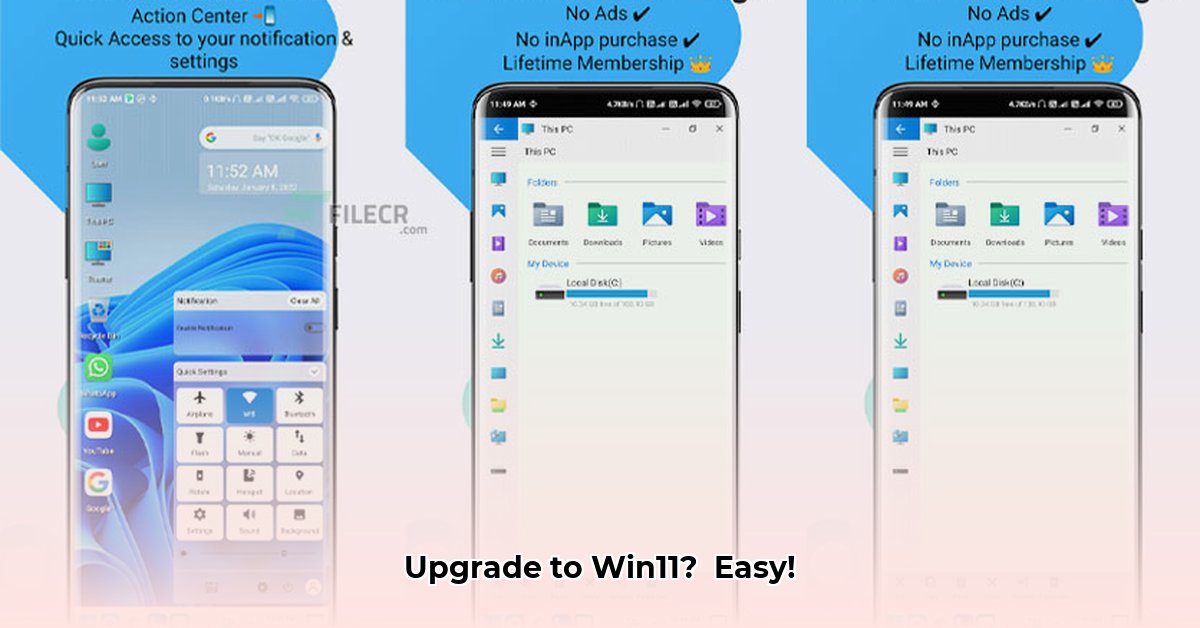
This guide provides comprehensive instructions for installing Windows 11, focusing on three primary methods: the Windows 11 Installation Assistant, the Media Creation Tool, and direct ISO download. We'll also cover troubleshooting tips and best practices. While there's no single "Win11 Launcher" application, this guide helps you optimize your Windows 11 experience for smooth, efficient operation.
Installing Windows 11: Three Proven Methods
Choosing the right installation method depends on your technical comfort level and your system's current state. Let's explore each option:
Method 1: Using the Windows 11 Installation Assistant (In-place Upgrade)
This method is the easiest option for upgrading from a compatible version of Windows 10. It keeps your files and programs, making it ideal for a quick and straightforward upgrade. However, it may not resolve all compatibility issues.
Before you begin: Back up your important data. This is a crucial step to protect yourself against potential data loss.
- Download the Assistant: Go to the official Microsoft download page 1.
- Run the installer: Double-click the downloaded file and follow the on-screen instructions. The installer will check your system's compatibility. Address any compatibility issues before proceeding.
- Accept the license: Review and accept the license agreement.
- Choose your options: The assistant will guide you through your preferences. While you can choose to keep files, a clean install (discussed in later methods) is recommended if you have significant software conflicts or want a fresh start.
- Complete the installation: The installation process will take some time, and your computer will restart several times. Do not interrupt the installation process.
Important Considerations: This method preserves your files, but it won't fix all compatibility problems. A clean install is better if you have extensive software conflicts or desire a completely fresh system. Remember, a backup is always your friend!
Method 2: Using the Media Creation Tool (Clean or Upgrade Install)
The Media Creation Tool offers more flexibility than the Installation Assistant. You can choose to perform either an in-place upgrade (keeping your files) or a clean installation (starting fresh).
- Download the Tool: Download the Media Creation Tool from the official Microsoft website 1.
- Run the tool: Follow the on-screen instructions. Select your language and Windows edition.
- Choose your installation type: Select either "Upgrade this PC now" (in-place upgrade) or "Create installation media (USB flash drive, DVD, or ISO file)" for a clean install or to create installation media for later use.
- Create the installation media (if chosen): Select a USB flash drive or create an ISO file. The tool will download the necessary files and prepare the installation media.
- Install Windows 11: If you chose "Upgrade this PC now," follow the on-screen prompts. If you created installation media, boot from the USB drive or ISO and follow the instructions to install Windows 11.
Benefits: Provides the flexibility to perform either a clean or in-place installation, allowing for more control over the upgrade process.
Method 3: Direct ISO Download (Clean Install)
This method gives you maximum control but requires more technical knowledge. It involves downloading the Windows 11 ISO directly and creating bootable media. This approach is best for clean installations, completely wiping your drive and starting fresh.
- Download the ISO: Download the Windows 11 ISO from the official Microsoft website 1. Verify the download's integrity for authenticity.
- Create bootable media: Use a tool like Rufus or the Windows Media Creation Tool to create a bootable USB drive or DVD. Ensure your USB drive is properly formatted (exFAT32 is often recommended). Consult Microsoft's documentation for the most up-to-date formatting information.
- Boot from the media: Change your computer's boot order in the BIOS settings to prioritize booting from the USB drive or DVD.
- Install Windows 11: Follow the on-screen instructions. This will be a clean installation, erasing all data on the selected drive.
Caution: This method completely wipes your hard drive. Ensure you have a complete backup of all your important data before proceeding. This is not for the faint of heart!
Troubleshooting Windows 11 Installation Issues
Encountering problems during installation? Here's a helpful troubleshooting guide:
- Verify system requirements: Confirm your system meets the minimum requirements for Windows 11.
- Check your BIOS settings: Make sure your BIOS is configured correctly, particularly the boot order if using bootable media.
- Check for drive errors: Scan your hard drive for errors using built-in Windows tools.
- Disable antivirus software: Temporarily disable your antivirus software during installation.
- Run System File Checker (SFC): Run
sfc /scannowin an elevated command prompt to scan for and repair corrupted system files.
⭐⭐⭐⭐☆ (4.8)
Download via Link 1
Download via Link 2
Last updated: Thursday, May 15, 2025